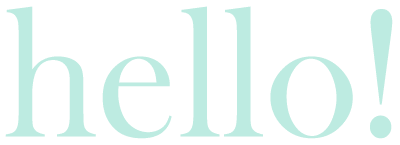Over the years, I’ve had my fair share of experiences with big, old-school desktop PCs, both low-end and high-end models, as well as various laptop brands, some even imported from abroad. But let me tell you, every single one of them has left me feeling utterly disappointed.
It’s frustrating how these devices tend to develop problems way too soon, causing endless headaches. Repairing them is a hassle, not to mention the constant data transfers and the waste of resources. My latest ROG Strix laptop was already a high end decent spec model which its screen suddenly needed repair in less than 1.5 years from purchase and that will mean that I will not be able to attend to any online work during that time due to requiring a decent spec PC! This is where I came across the GEEKOM AS6 mini PC.
Discovering The GEEKOM AS6 Mini PC
After years of staying in the loop with the latest tech trends, I had reached my breaking point with laptops and their disappointing durability. I was itching to switch back to using desktop PCs, but I didn’t want to deal with a clunky CPU or the sky-high costs of durable parts, which just aren’t practical anymore. This is where I have decided to look deeper into mini pcs.

The research paid off when coming across the GEEKOM brand for mini pcs. Some brands available locally I found, their specs just didn’t seem up to date and worth it especially that my current laptop specs are way better than those other brands, so why would I downgrade and expect a good experience? But with GEEKOM, they have just released their latest model which has stunning high end specs at an unbelievable price.
Introducing the GEEKOM AS6 Ryzen 9 Model Mini PC
The GEEKOM AS6 Ryzen Model Mini PC. This specific model seemed to have the best and latest specs amongst all the other GEEKOM models and it comes in 2 choices of Ryzen 7 or Ryzen 9 with just a small price difference. With that said, I decided to go for the latest specs which is the Ryzen 9 model which is the following as advertised on their official website for just $749, for this model of R9-6900HX 32GB RAM +1TB SSD:
- AMD Ryzen™ 9 6900HX
- AMD Radeon™ Graphics 680M
- Supports Quad-4K displays and 8K resolution
- 2x PCIe Gen4x4 M.2 NVMe SSD, supports up to 2TB
- 2.5 Gb LAN, WIFI 6E,Bluetooth® 5.2
These are not bad at all for a Mini PC for that price and since it has the capacity to hold 2x PCIe Gen4x4 M.2 NVMe SSD, supports up to 2TB (this was confusing to if each SSD up to 2tb or combined maximum 2tb, but to be safe just 1tb each SSD is enough), I already had a 1tb FireCuda SSD to insert there from my laptop. With the stress that I have encountered constantly with pcs of all kinds, I was desperate and I took the risk and made the transaction.
Overcoming the Challenges
The GEEKOM AS6 Ryzen 9 Mini PC model I am eyeing on hasn’t hit the market yet. They’re aiming for a mid-July release, but the exact date remains unknown. Hopefully, it’ll be available before the month of August. So, calculating the timeline of release date, shipping time within the US and then shipping time to the PH, then shipping time to my house the numbers did not look good. Despite the possibility that they might run out of stock fast upon release, I decided to place an order and secure a unit for myself. It’s always better to be safe than sorry.
Next obstacle was that they are US based, so had to use a forwarder to PH using Johnny Air Cargo at some additional cost due to being an electronic and high-cost item. Then begins the anticipation, accompanied by the stress and concern of ordering a delicate item from one country and having it shipped to another, unsure of how it will be handled along the way.
The Long Wait and the Moment of Truth
On June 29, I received a surprising email from GEEKOM stating that my package was shipped, along with a tracking number.

It took a few days for the tracker to update, showing the package in transit, and it was marked as delivered on July 02! It took 12 days to deliver to my house on July 14! Finally, the long wait is over and the package looks intact with no damages to the outer box.
Unboxing and Initial Setup
Unboxing it was a unique and amazing experience. The GEEKOM mini PC felt incredibly light, and its simple yet powerful box design left a strong impression. The mini PC is actually smaller than I expected which is a good thing as it will fit perfectly on my desk! First things first, I needed to open it up so I can insert my FireCuda 1tb SSD! The internal parts looked really nice and came with 2 thermal pads placed inside which is 1 to use for each SSD.

So, the included SSD already had a thermal pad placed on top of it, but for the 2nd SSD slot, you placed the SSD on top of the thermal pad instead and then screw it in place. After that, I took the initiative to set it up and began the initial setup of Windows 11 Pro, which included detecting the FireCuda SSD in the 2nd slot perfectly. It felt really fast and smooth to be honest, for the price and size and all it exceeded my expectations by far!
A Sudden Setback
After 2 days, something strange happened. When I powered it on, the second SSD, which happened to be the FireCuda, just stopped being detected. No clue why! I felt crushed and all the past bad experiences with the previous PC’s and laptops rushed through me with a big jolt of disappointment alongside it.
What could have gone wrong, it was working great. It was Sunday, which meant no customer service was available to contact. And to make matters worse, because of the US time zone, I had to wait until Monday late evening for their business hours to resume. All I wanted to do was report the incident, but I had no clue if they could even do anything about it.
Although it’s still under warranty, the hassle, shipping costs, and time involved are too much. Their customer support is not readily available, just a chatbot with delayed responses. Coordinating the matter one message a day is frustrating, and I’m losing hope in their ability to solve this problem.
Seeking Solutions
I started thinking about troubleshooting methods after leaving a message for support. More extensive research was needed in exploring product parts and motherboard functionality. I also looked into others’ experiences with GEEKOM and SSD detection issues. One of the posts on the official GEEKOM forum from June was with a similar problem. However, I couldn’t find a direct solution. Therefore, I had to rely on my knowledge and devise my own troubleshooting solutions.
Successful Troubleshooting Attempts
Here are the following things I learned and the things that I tried:
- Opening the pc to check the motherboard for any physical damage which was clear.
- Remove and reinsert the FireCuda SSD, which I had no luck with it being detected again.
- I looked into the BIOS settings and double-checked that both SSD slots were enabled. So, I disabled and reenabled the second SSD slot, but no luck either.
- I checked if there are any other relevant settings in BIOS, but no luck either.
- At this point, I could think of 2 possible scenarios. Either my FireCuda SSD for fried for some unexplainable reason or the SSD Port in the GEEKOM mini PC got fried for some unexplainable reason.
- To rule out the possible problem, I remembered I bought a Western Digital 120gb SSD for my old ROG laptop for the purpose to make it function faster. So, I pulled it out and inserted it into the GEEKOM mini PC, but unfortunately, it didn’t get detected.
I was starting to get really concerned about the possibility of a defective second SSD port. But this time, I wanted to confirm the status of my FireCuda. I inserted it into my old ROG laptop’s SSD slot, and the BIOS detected it without issues. This means the FireCuda is functional. However, since Windows isn’t on the SSD, I needed to extract the data urgently. At this moment, I couldn’t be 100% sure that the FireCuda is fully functional just because the BIOS detected it.
The Backup Plan For My GEEKOM AS6 Mini PC
I had to prioritize extracting my work from the FireCuda. So, I rushed to the mall and bought an ORICO SSD Enclosure to test my SSD’s functionality and secure the data. When I was back home, I opened it right away and inserted my FireCuda.
The ORICO SSD Enclosure came with a thermal pad just like the one GEEKOM provided and an instruction manual stating to cut a square size only of the pad to put it on top of the SSD inside the enclosure. It worked! Good news! My FireCuda was detected, and I successfully extracted all my precious data from it. However, I couldn’t help but notice that the enclosure was getting insanely hot. Let me tell you, that was quite alarming!
So, I did some more digging, and turns out it’s pretty normal for those enclosures to get super hot. But to be honest, that just didn’t sit right with me. It’s just not how it’s supposed to be. I added the remaining thermal pad to cover the SSD completely. Then, I placed a fan in the enclosure and turned on the aircon to cool it down. Finally, it cooled down and appeared to be functioning how it should be.
Embracing a New Solution
So, I ruled out that option, but the GEEKOM’s second SSD port still won’t detect my FireCuda and Western Digital SSD. To avoid repeating the FireCuda testing, I used my old Western Digital SSD for troubleshooting. I found some drivers on the GEEKOM website, but only downloaded the Chipset and MY ASUS drivers because the others were irrelevant to the issue. After confirming Windows updates were up-to-date, I installed the drivers, but the SSD remained undetected.. Then I checked the BIOS and reset its settings to default, but the issue persisted.
Exploring Additional Possibilities
Now, I am losing hope in using the second SSD port and consider using the ORICO SSD enclosure instead, which isn’t ideal. I researched the GEEKOM AS6 model’s parts and motherboard to troubleshoot better. During my research, I discovered it also has a 2.5″ HDD slot for up to 2TB, not mentioned in the main specs. Honestly, I’m not a fan of HDDs as they are slower than SSDs, my initial choice. I searched for the latest technology with HDDs, but found no helpful news for my case.

Then I remembered that I still had my customized Alienware Area51 Laptop with a 1TB HDD in its specs. When I received the Alienware Laptop, it came with a Seagate FireCuda, not a regular HDD but an SSHD. It’s faster than an HDD but slower than an SSD, which was perfect for me! I decided to test it in the GEEKOM AS6 Ryzen 9 mini PC, so I opened up my Alienware laptop and extracted the SSHD from it. Thankfully, it worked flawlessly in the GEEKOM! Now, I need to back up the SSHD’s data and format it for use in the GEEKOM mini PC.
A Glimmer of Hope For The GEEKOM AS6 Mini PC
Part of me didn’t want to give up on the GEEKOM’s second SSD slot, so I continued my research. I actually found out a very important that there is NVMe and SATA SSD’s. The GEEKOM AS6 Ryzen 9 can only use NVMe SSD’s which my FireCuda is NVME. I took a closer look at my old WD SSD and it was written on it SATA and not NVMe!
After troubleshooting, I felt hopeful and tried the FireCuda again in the GEEKOM AS6 Ryzen 9. I added extra thermal pads on top of it, although there was already one underneath. I fired up the GEEKOM AS6 Ryzen 9 and patiently waited a few minutes for it to fully initialize. And guess what? When I checked My Computer, it was detected again! A huge sigh of relief knowing that all worked out in the end.
The Solution Unveiled
It was confusing to pinpoint the exact issue, but possible solutions that may have worked are:
- Place the 2nd SSD on top of a thermal pad and place another thermal pad on top of the SSD.
- Make sure the SSD is NVMe and not SATA.
- Download from GEEKOM official website the drivers and install them anyway.
- Boot your BIOS and restore settings to default and make sure that the second SSD in the BIOS is enabled.
The Ultimate GEEKOM AS6 Ryzen 9 Mini PC Configuration
After a crazy roller coaster of emotions with my experience, I have a beast Mini PC now! My storage now has an extra 1TB FireCuda Gen4 SSD and a 1TB FireCuda SSHD alongside the 1TB Kingston Gen 4 SSD. It’s rocking 32GB of DDR5 RAM and an AMD Radeon™ Graphics 680M, which is comparable to the GTX1050TI graphics card.

Plus, it’s got an AMD Ryzen™ 9 6900HX CPU, all powered by ASUS. This mini PC is a true powerhouse! As for connectivity, a WIFI 6E, Bluetooth 5.2 and 2.5G LAN port! It was all worth the wait (but the stress includes). Now I get to enjoy & catch up with all my work and recover from a major backlog this awesome mini pc on my desk paired with my ASUS TUF VG27AC1A 27″ 2k resolution monitor!
Lastly, I haven’t given gaming a shot on this machine just yet. I’ll make sure to provide an update in this post as soon as I dive back into the world of World of Warcraft battlegrounds.
DISCLAIMER: The contents of this post are solely derived from my personal experiences. It hasn’t been influenced by any external factors, and I haven’t received any form of compensation. And just to clarify, yes, I did all that, and believe it or not, all of this actually unfolded in real life – this isn’t a work of fiction! (ugh i feel such a nerd 🤪 but hey! i am!)







 Buy me a Coffee
Buy me a Coffee 
 Buy me a Coffee
Buy me a Coffee